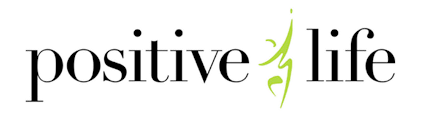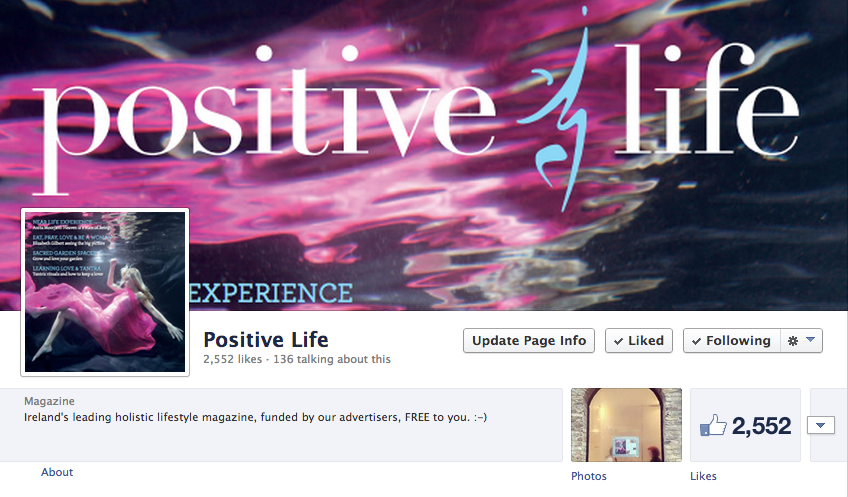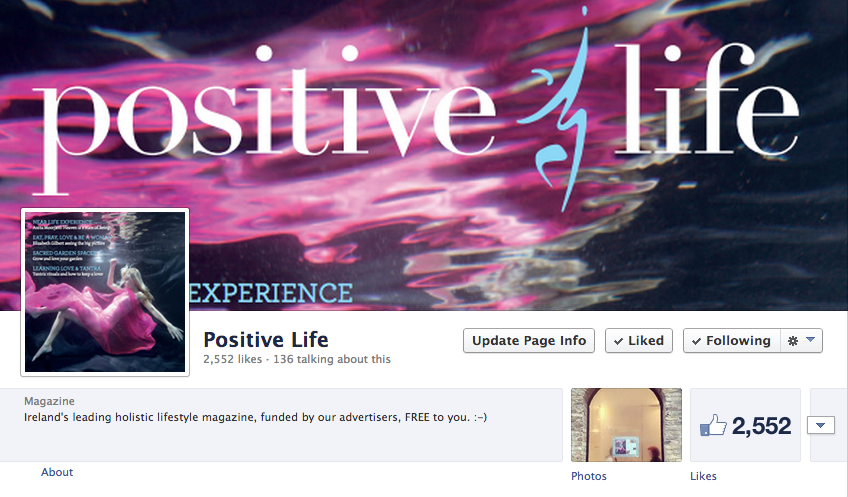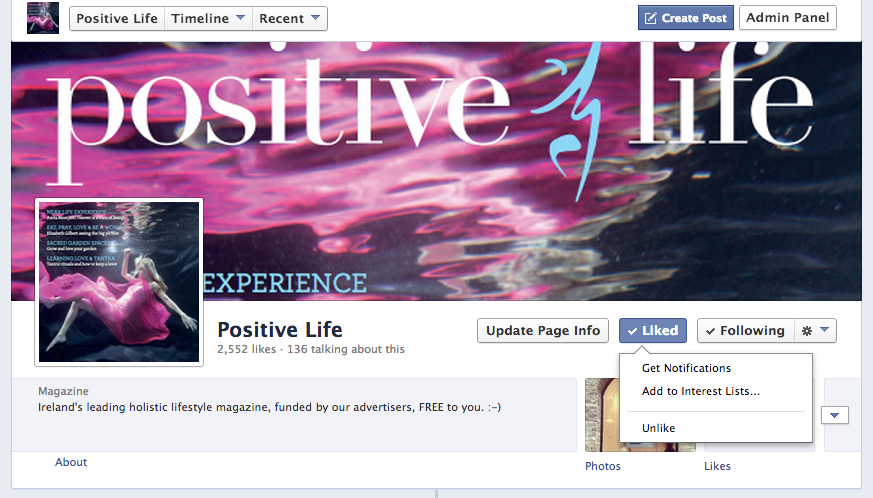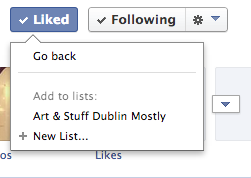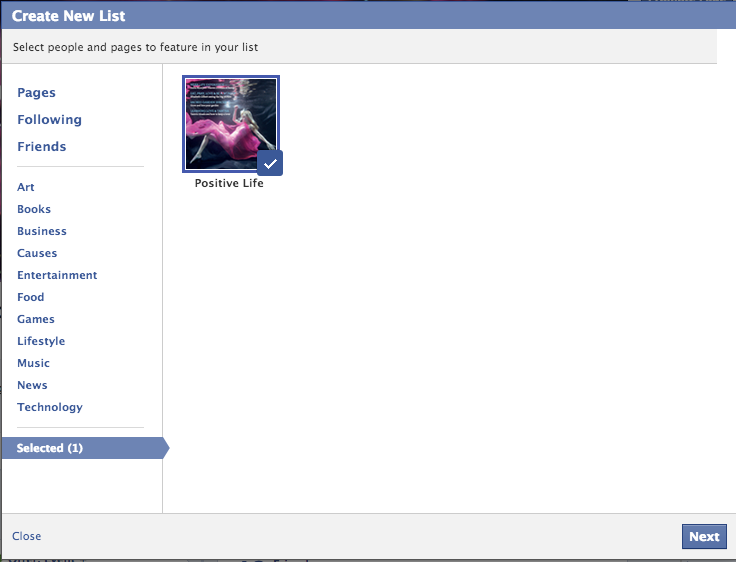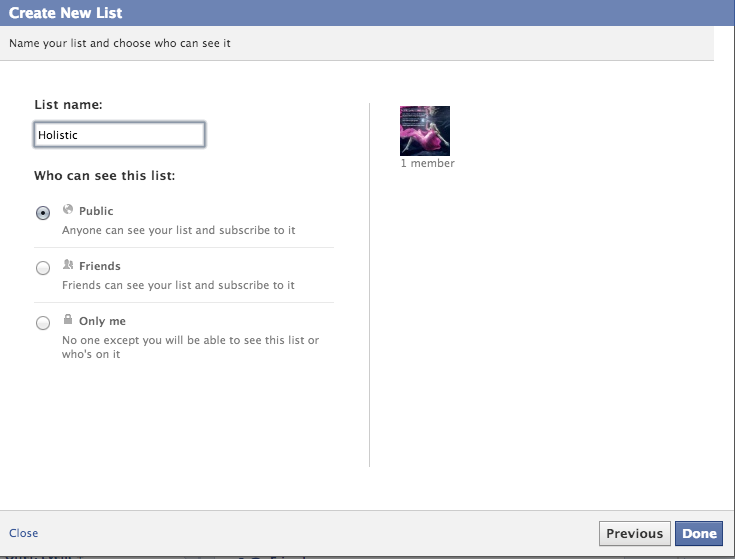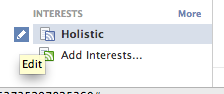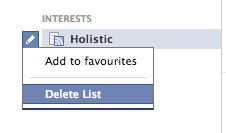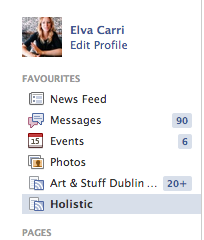See What You Want to See in Your News Feed
Elva Carri, Digital Detective
Facebook always change things just when you’ve gotten used to them don’t they? Recently, I realised there were a lot of Pages I’ve ‘Liked’ that I wasn’t seeing any news from. I frequently ‘Like’ pages on Facebook from small businesses, musicians, creatives etc. that I’m not necessarily going to hear news about anywhere else. So I did some investigating. I even put on my special detective hat to ensure I’d get to the bottom of it all.
As it turns out, Facebook changed how Pages work again. One used to be able to hover over the ‘Like’ button for the page, and then select ‘Show in News Feed’. This is now gone. So how do you stay updated with the pages you want to be updated by? There are two solutions. We’ve shared both below so that you can see more posts in your feed if you want. Obviously we would love if you did this with our page, but we’ll also be really happy if they help you with your own Facebook Page or you share it with other small businesses etc. that could benefit from sharing it with their fans too.
1. Interact and Engage More
If you visit the Page, make sure to Like some posts and comment etc. a bit and try to do this over a few days. If you’re missing out on updates from numerous pages, this could be a time-heavy task. Something I’m not a fan of. I am lazy, or as I like to call it, ‘efficient’, so I found another option – Interest Lists!
2. Or Create an Interests List (The quicker option for multiple pages)
1. Visit the page you want to see posts from in your feed and hover over the Page’s Like button. In the image below you’ll see that an option pops up to ‘Get Notifications’, ‘Add to Interests List’ or ‘Unlike’. Getting notifications can be a little bit of a bombardment if a page posts a lot, but it might work for you. If not, select ‘Add to Interests List.’
2. You can see one I made earlier in the below screen shot. You will probably be selecting ‘New List’
3. You’ll see this pop up window. If you want to add other pages you’ve Liked, this is a good time to do so, rather than visiting them all individually. Just click in to Pages, Following, etc to select them. Then click ‘Next’ in the bottom right hand corner.
4. Give your list a name. And choose privacy settings for it. And click done!
Now you’ll see this list of interests appear in the column below your profile pic when you’re ‘Home’ on Facebook.
Bonus Step: Hover over the list and you’ll have the option to ‘Edit’, you’ll see a little pencil icon. Click it and select ‘Add to Favourites
Now this list will appear right up at the top of the column. What’s even better is that although it looks like you will have to click in here especially to see posts from these pages, what actually seems to happen is that Facebook now recognises you really do like these pages and their posts start showing up in your general feed more often! Brilliant.